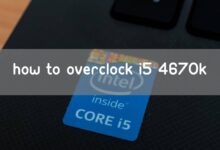How To Enable Dual Channel Ram With Benefits And Steps
How to Enable Dual Channel RAM? The dual-channel mode will be presented in layman’s words, along with instructions on how to enable dual channel RAM on your PC. You can use a high amount of memory or enable dual-channel RAM if you want your PC to function well. You can install your RAM in a variety of ways, but the most common ones, such as single-channel and dual-channel, are the easiest to understand. If you want to get the best out of your machine then this article can help. As the memory bus capacity grows from 64 to 128 bits, the transfer speed improves.
Article Headings
What is Dual Channel RAM?
Dual-channel mode is essentially two RAM modules running in a channel to be more “optimal” in some way. The change in performance is negligible, and it would make little difference in terms of gaming. Combining memory modules of different sizes in the same system is usually compatible and does not affect the machine’s stability.
Using memory, the CPU interacts with the data on the hard disk. Finally, it increases the dual-channel RAM slot width, doubles the speed boost, and improves the memory’s performance. If you’re building a budget PC, this is an important consideration because it can provide a lot of benefits in terms of longevity, performance, and safety in the future. Without additional cooling, overworking your CPU can cause it to overheat, and dual-channel RAMs are efficient in this regard.
What is Single Channel RAM?
The term “single-channel” refers to the fact that the PC only uses one channel of bandwidth. Assume you have two RAM modules installed on your motherboard. One operates at 1800 MHz, while the other operates at 2400 MHz. As a result of the CPU’s design, the lower frequency RAM will be used first, causing your computer to slow down.
Importance of Ram
If you want to do more complex work with your computer, you’ll need additional RAM. Examples of such tasks include film editing, high-resolution image editing, multi-track audio recording, 3D modeling, graphics cards, and large-scale computations for research and engineering.
I’m assuming you open a lot of apps, a lot of records, and a lot of dual-channel operations. Any individual processes or apps that are running will take up your computer’s RAM in this circumstance.

11 Best Steps:How to Enable Dual Channel RAM?
Since then, it’s become the most commonly asked question about how to run RAM in dual channel mode. As a result, I wrote this post on how to enable dual channel ram to assist you in resolving this issue.
Step # 01
On many motherboards, you’re the one nearest to the processor sockets a1, a2, b1, and b2. There are numerous color slots, as you can see. There are blue and black slots, for example. These spaces have the same number as A2, B1 & B2 and are the same color.
Step # 02
On the Circuit board, there are four RAM slots.
Step # 03
As we have two modules, we are going to do it.
Step # 04
We’ll want to arrange them in a specific arrangement. As a result, the dual-channel is now enabled.
Step # 05
If you check your motherboard, you’ll notice that there are dim levels one through four.
Step # 06
On the side, there’s a small arrow that reads dim two and dims four first. It means I started with the black ones. That’s 2 and 4, and then 1 and 3 following the blue one.
Step # 07
As a result, we should install 2 and 4 first. We’ll also unlock the locks on dim once we’ve installed these.
Step # 08
By looking at the slot on the motherboard, we should carefully observe the RAM module that has a long side in a short side.
Step # 09
Now you should apply pressure to the module right there so that we can hear two clicks in time.
Step # 10
We’ll do the same things, paying attention to the long slide’s tension; the short slide’s cry alerts us that we’re about to enter the black ones. We’ll start by opening these up and getting the short and long sides.
Step # 11
You might have to buy fresh RAM for a new board if you put it in backward. If you put two pieces incorrectly, they will both be destroyed.
Benefits of Dual-Channel Mode
Dual-channel mode improves overall performance by a small amount. Faster CPU processes, on the other hand, can be a huge concern because they prevent the CPU from processing too much data. This is because dual-channel mode allows your PC to access memory more quickly.
Many PC enthusiasts compare the performance of a 4GB dual RAM (8GB total) system to a single 8GB system. Because the sample size is so small, the results may be a fluke. The major difference is in data transfer speed, which is 15 percent faster than single-channel mode. When it comes to sports, you might receive a couple of more frames per second, which isn’t much. It will have a major influence on performance for other jobs, such as editing.
Which One is Best Single or Dual Mode?
If your computer or laptop supports dual-channel RAM, you should use it. The goal is straightforward. Because it has many pipes, dual-channel RAM will boost your computer’s performance. However, because single-channel RAM has just one pipe, it can only push a fraction of the data that dual-channel RAM can.
Dual-channel RAM is supported by the majority of current systems. So, if your computer is capable of doing it as well, it is best to use it without further question.
Dual-channel RAM will undoubtedly aid your system to perform better for the tasks at hand. These RAMs are fantastic for gaming, video editing, and running large software applications.
So, instead of going with single-channel RAM, if you have the choice, go with dual-channel RAM.
For Bandwidth calculations as below:
“Bandwidth = RAM frequency *Memory bus width * Multiplier factor”
The number of channels on the memory bus determines how data is shared.
Conclusion
While using dual-channel mode gives you a minor performance gain, the greater benefit is how it aids your CPU. I constantly advise everyone to acquire as much RAM as they can, as I do for myself. RAM is not as expensive as other computer components, yet upgrading RAMs in the future will be inconvenient. If you plan on using your computer regularly, the 32GB (4 RAM modules) with a somewhat slower performance is a better option. We hope you found this article useful in obtaining all the information you require. If that’s the case, please share this post with others as well. You may do this with the help of social media.
Frequently Asked Questions
How Do I Know If My Ram Is Dual-Channel?
We now only need to look for the label “Channels#” to see if our RAM (Random-Access Memory) is operating in two-channel mode. If you see “Dual” next to it, everything is fine and your RAM is in dual channel mode.
Which Ram Slots For Dual-Channel?
The A1 slot is nearest to your processor, and it must be installed in the order listed above. You’ll want all of your RAM modules to have the same number and be the same color. Putting RAM modules on A1 and B1 will allow dual-channel mode, as will installing RAM modules on A2 and B2.
How Do I Fix My Dual-Channel Ram?
Try and remove the RAM, making sure you’re in the correct dual-channel slots by consulting the mobo instructions. Try booting with only one ram stick. If your mobo has a button, a jumper, or a switch, try resetting the bios. You may also use the CMOS battery to reset the device by removing it for 30 seconds.